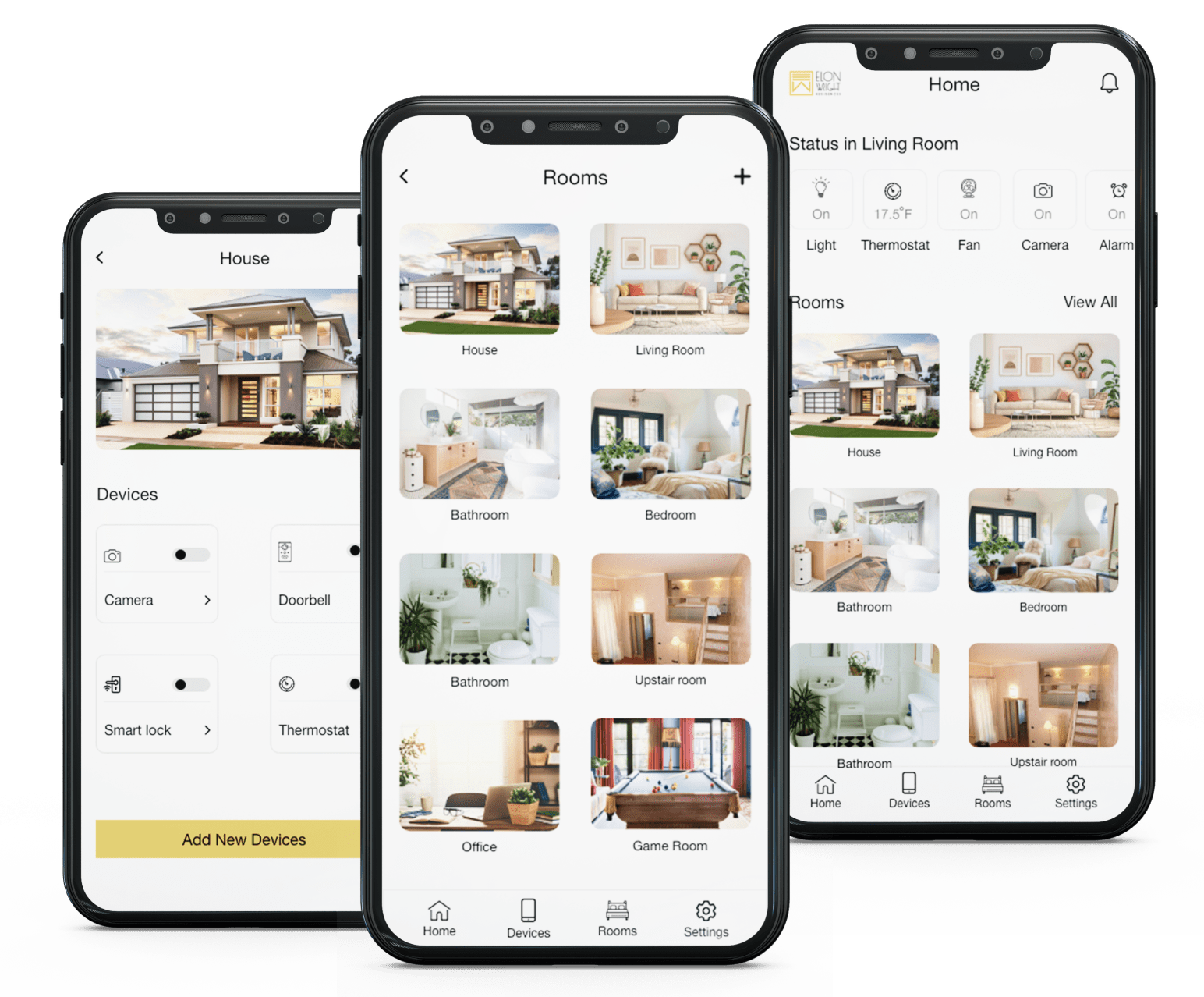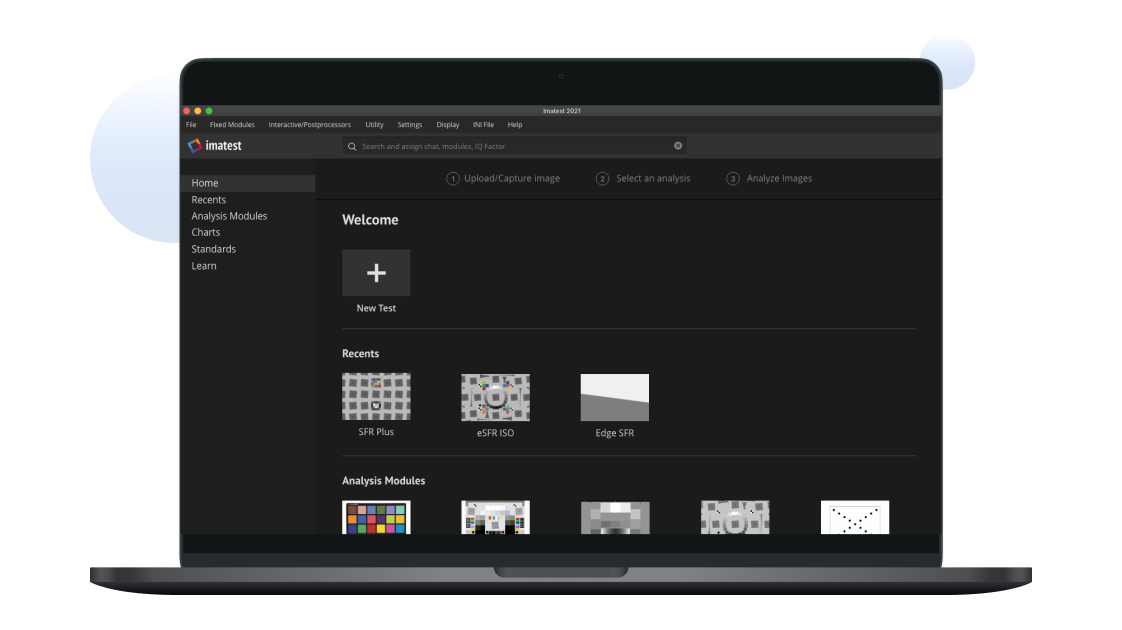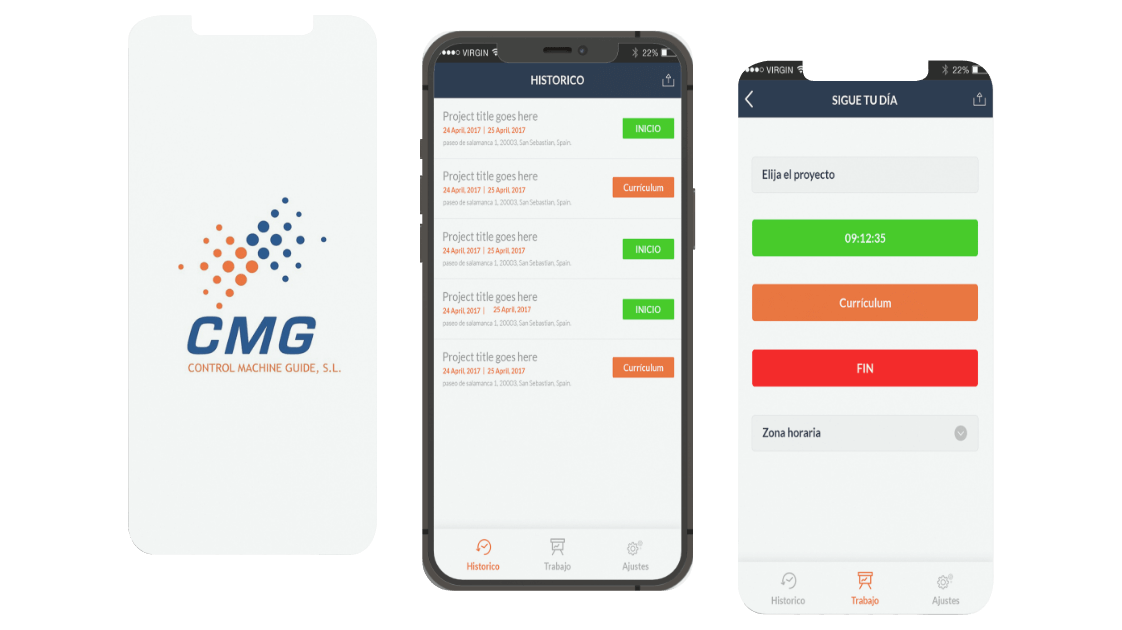Client
Logistics
Screens
25+
Timeline
01 Months
Business Type
B2B
Home is the best place to relax and leave all the problems at the door. This Application will help you to relax and enjoy life as much as possible. The main principle are ease of navigation and enjoyment of use.
The Challenge
The Main Challenge wa to create something that is both easy enough to use while still providing control over the appliances in user’s home without overwhelming them.
How we managed the project?
A complete user research followed by persona-based Journeys to arrive at a design that’s intuitive yet simple.
Design Process
01. Empathise
Knowing the user you are designing for
- User Interview
- Observe
- Quantative Research
02. Define
Define everything about user
- Persona
- Emapthy Map
- Journey Map
03. Ideate
Come up with Unique Idea
- User Flow
- Card Sorting
- Information Architecture
04. Prototype
Turn your ideas into iteractive mockup
- Wireframes
- High Fidelity Design
- Interactive Prototype
05. Test
Test your Design to get user’s feedback
- Wireframes
- High Fidelity Design
- Interactive Prototype
Timeline
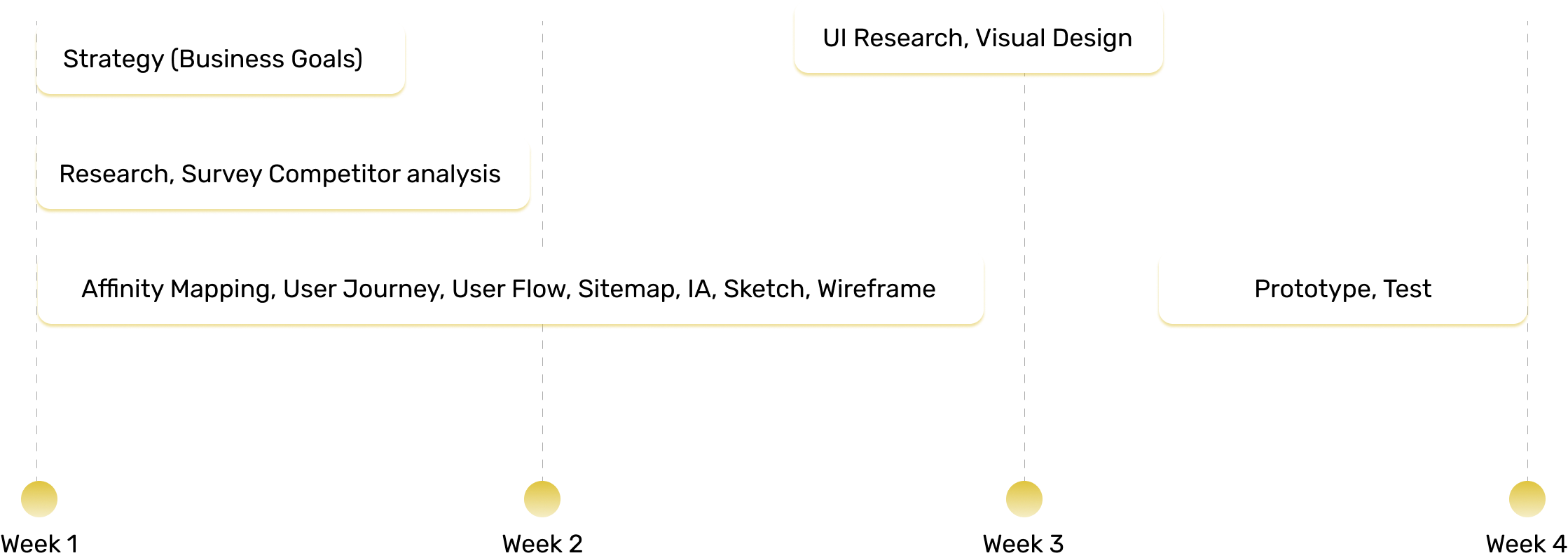
Color Palette
We created a coloraturas palette that resonated with the branding of Alfred AI
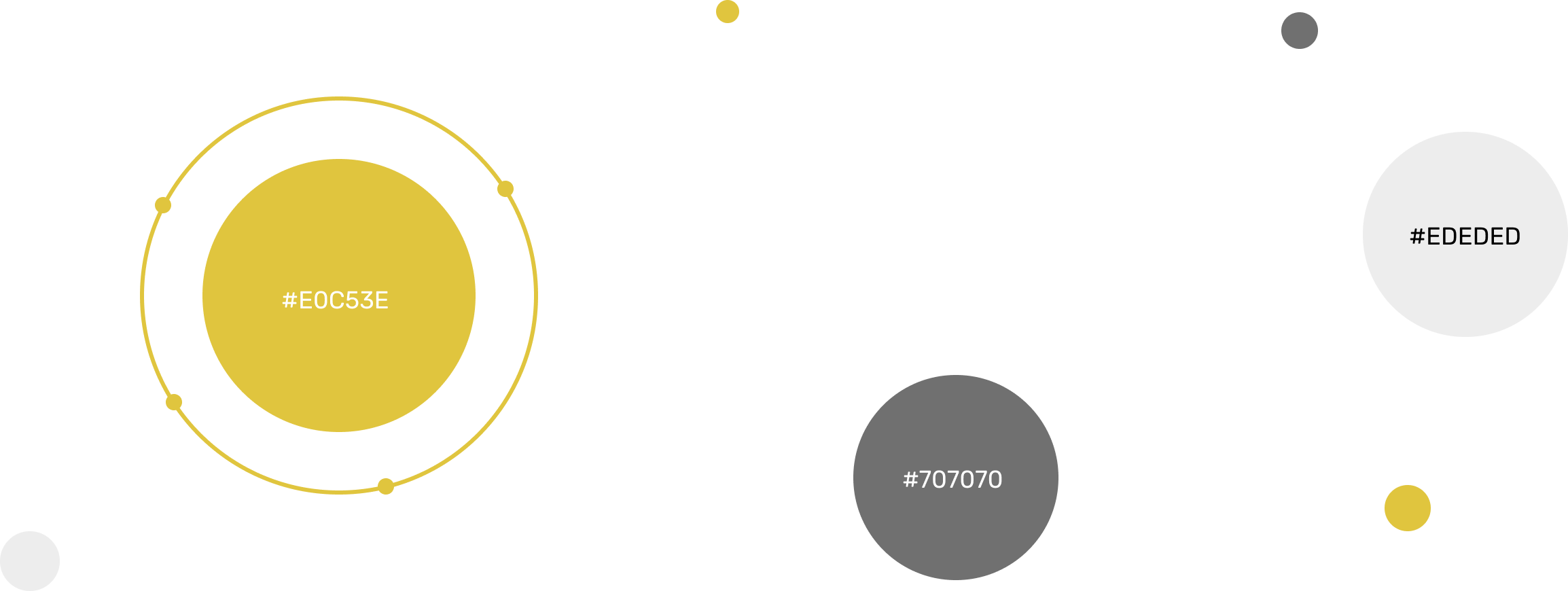
Typography

UI Design
Login Screen
Whenever user download the app he/she has to login through Username and Password.
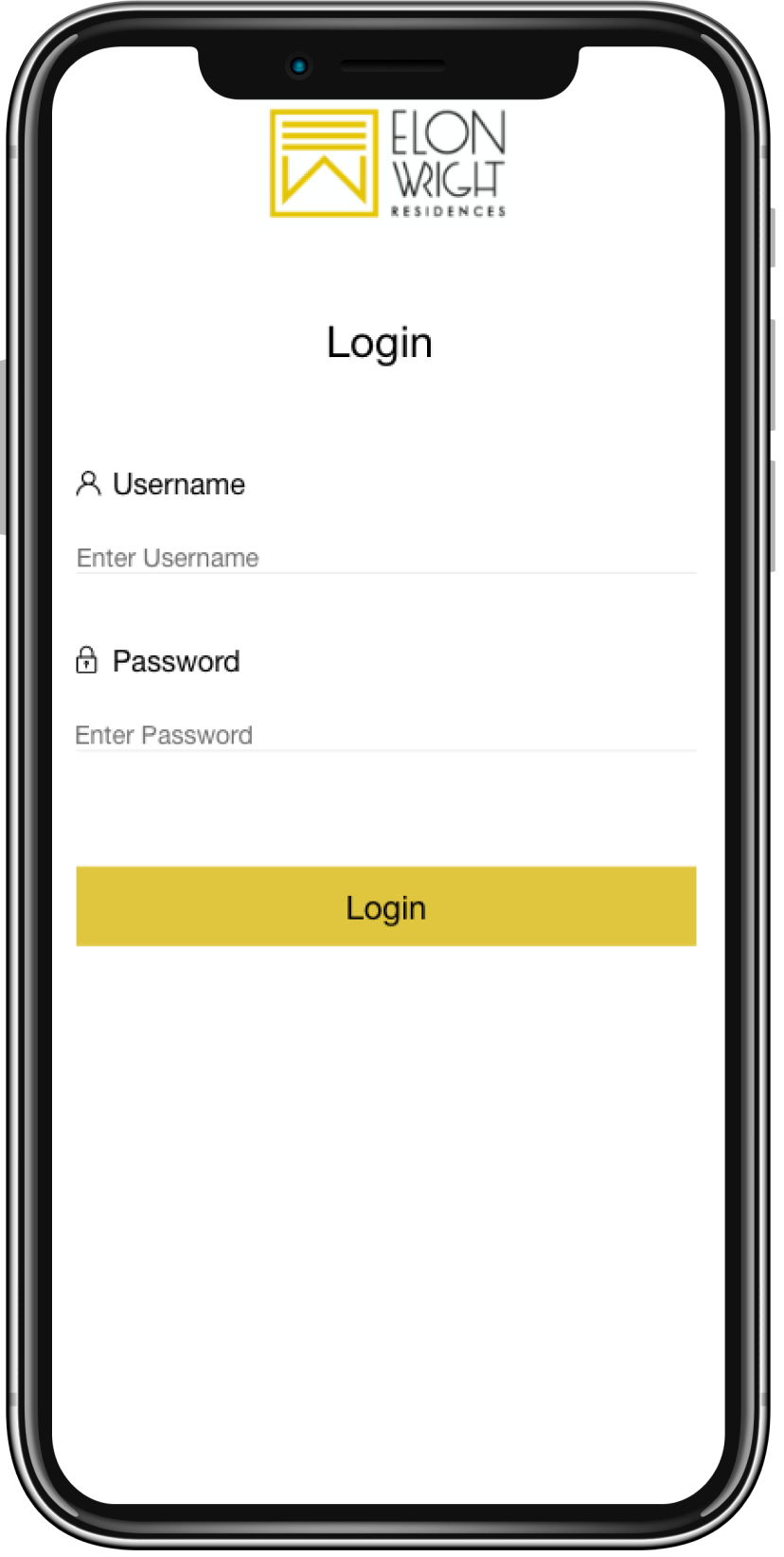
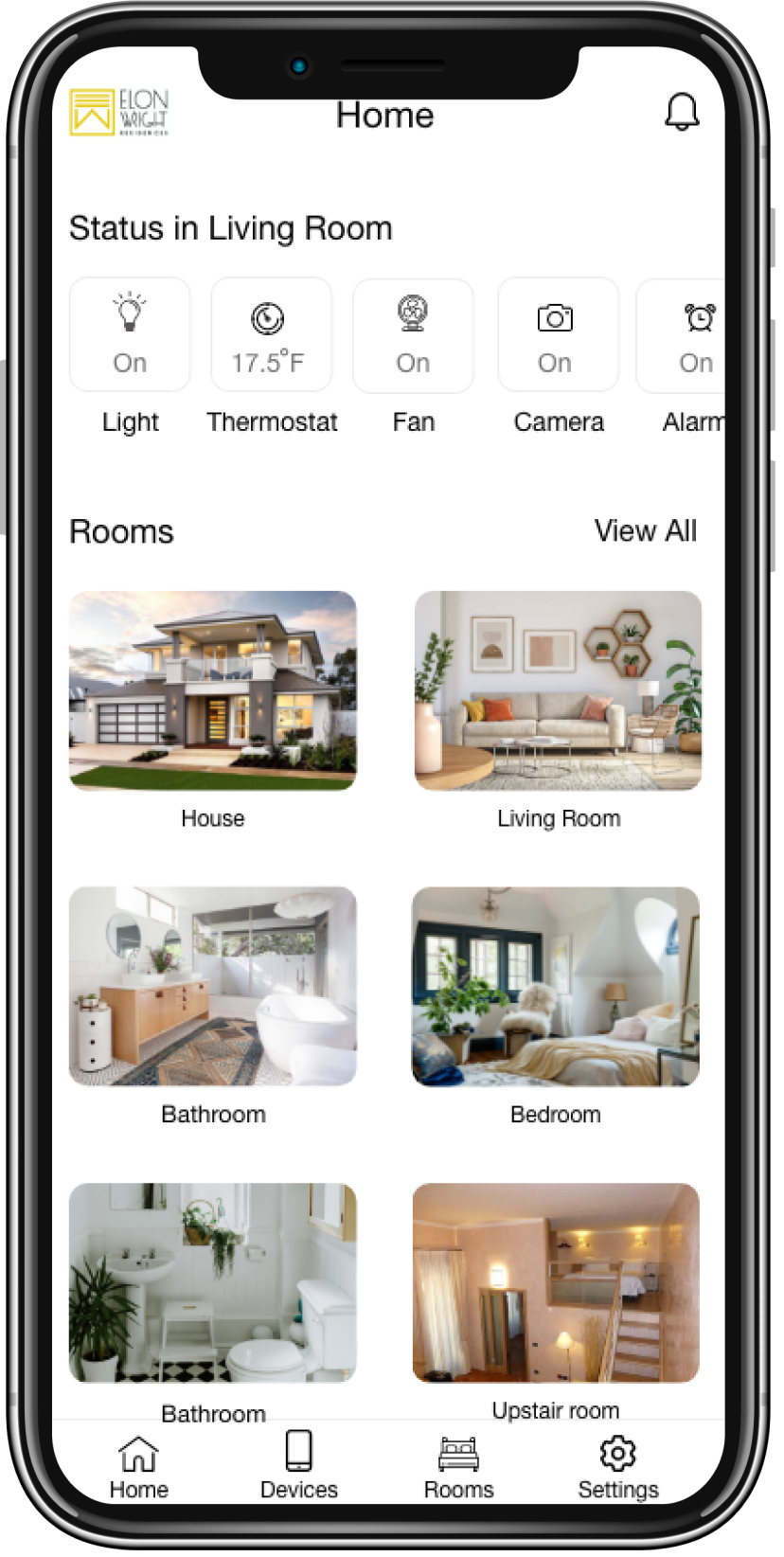
Home
On the home screen people can see the status of their room like the light is On/Off in a specific room.
Settings Screen
Setting Screen has two options -
- System Setting-This Screen allows admin to add other people tp the app so they can also acess the home. Also on this screen people can see which devices are connected to the app.
- Connection-This Screen connects the app to the wifi.
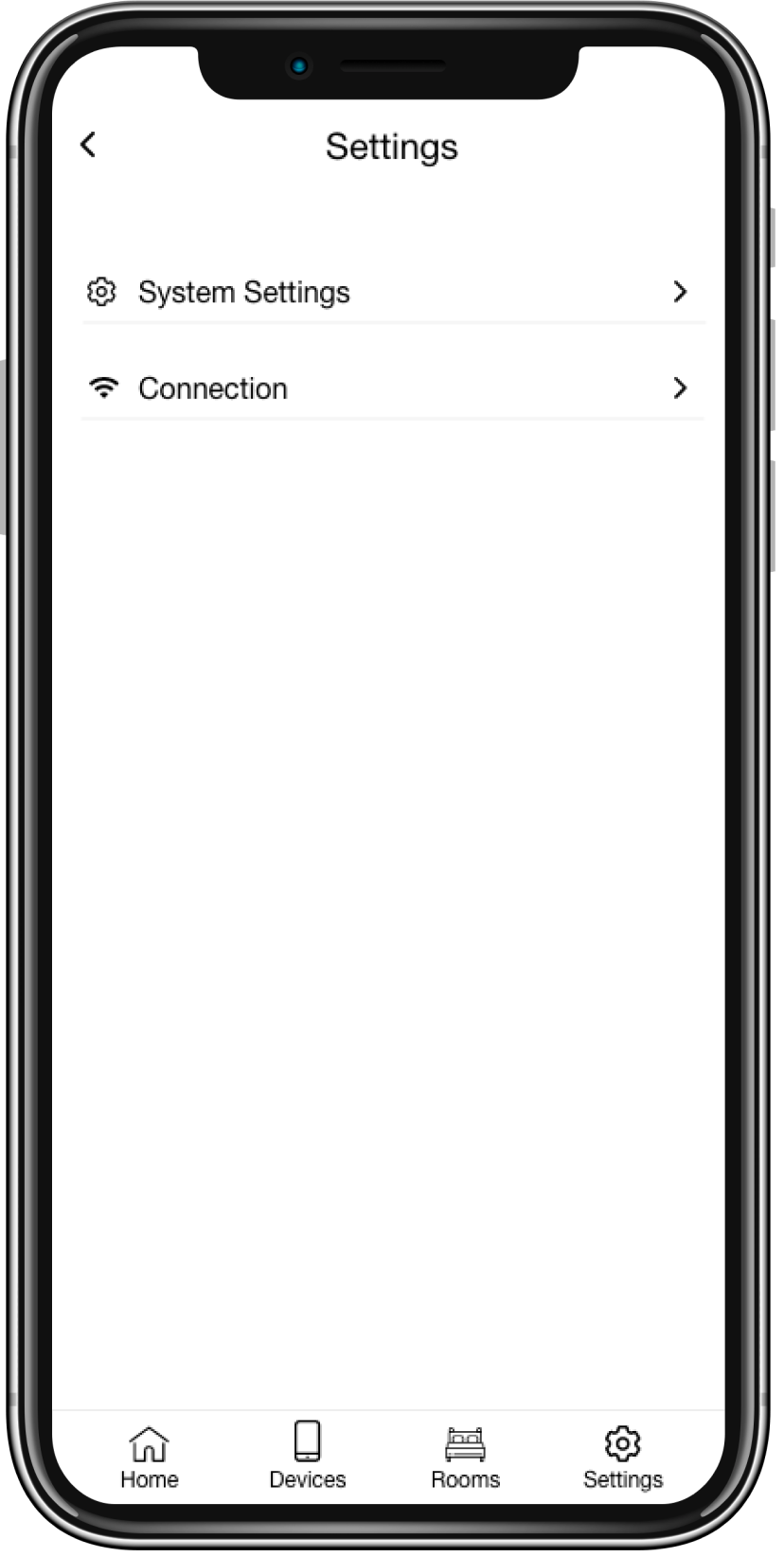
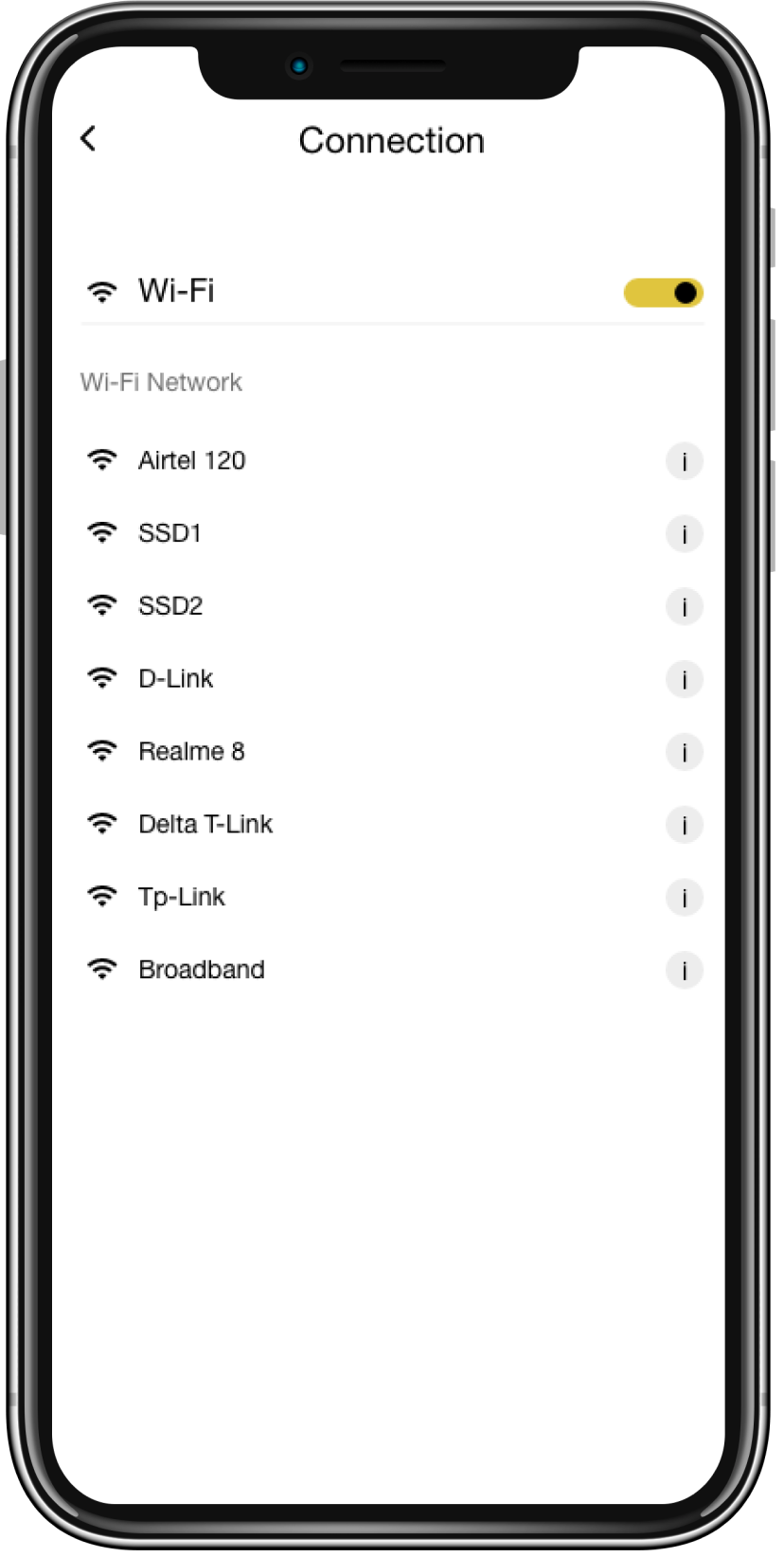
Wi-Fi Screen
On this Wi-Fi Screen people can see the number of wi-fi networks and connect their app accoring to their need.
Rooms Screen
On this Room Screen people can see the number of rooms connected to the app also they can add the room according to their needs.
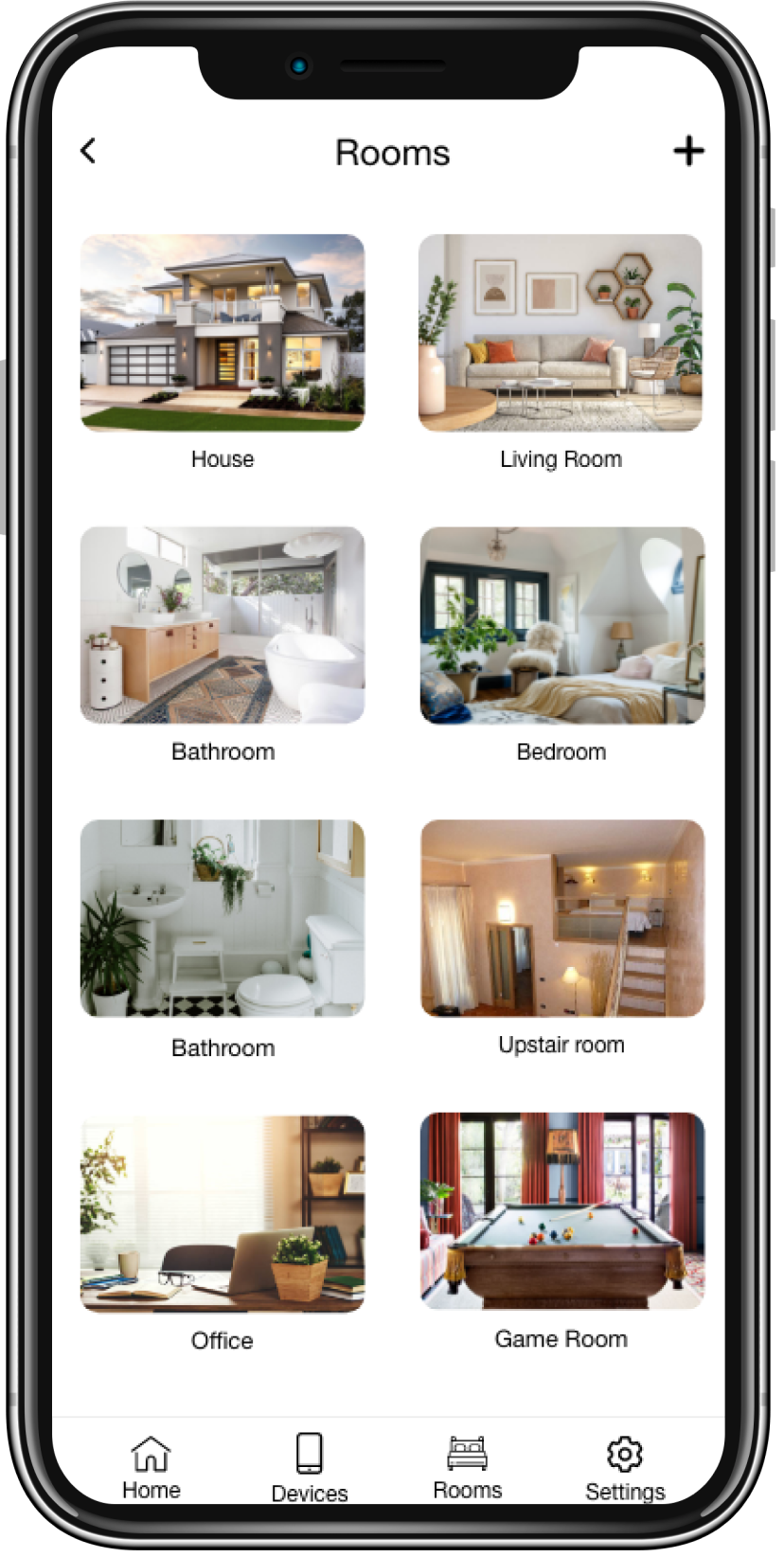
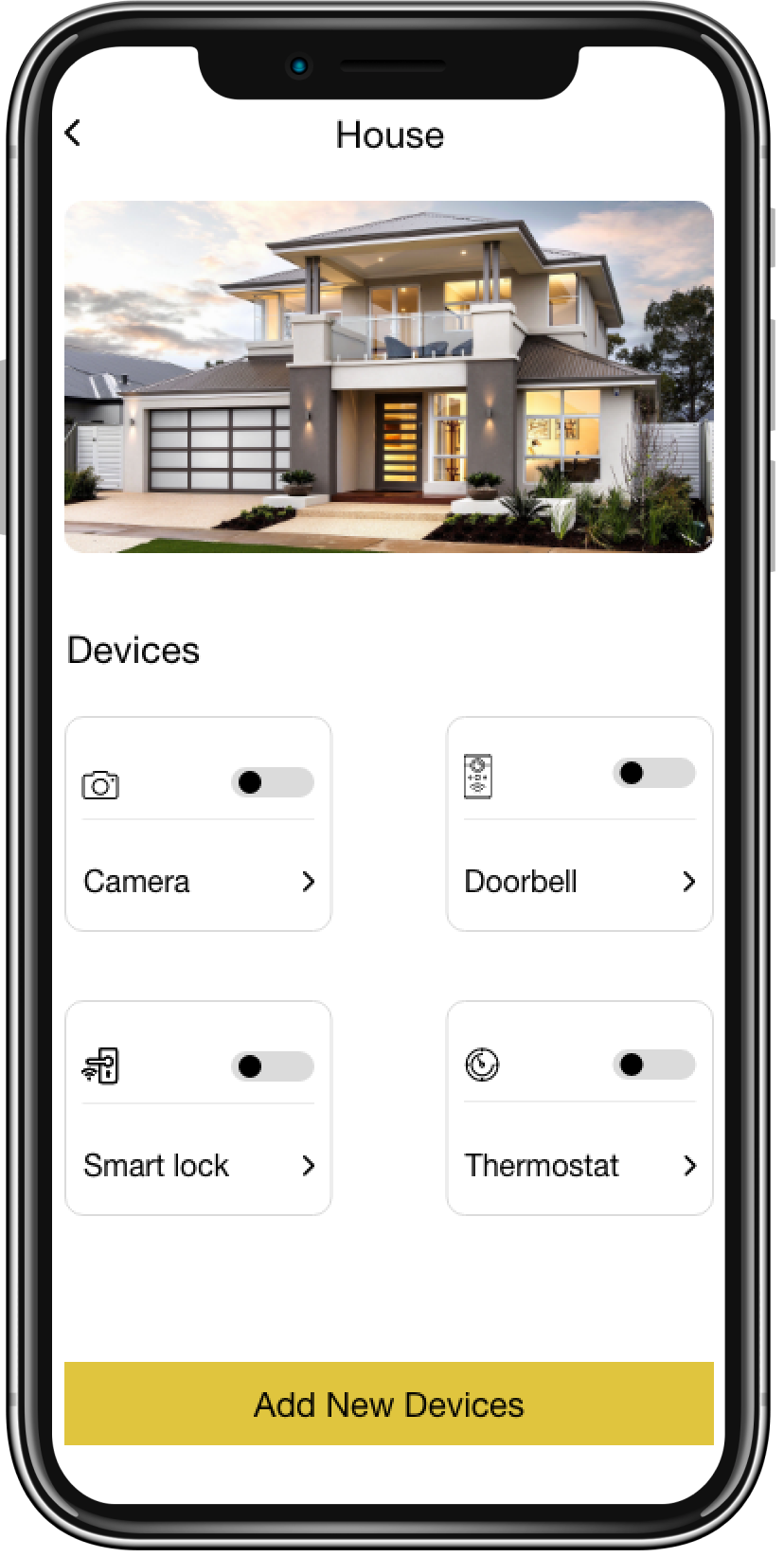
House Screen
On this House screen people can see the number of devices connected to the app also they can add the new device according to their needs.
Select Device Screen
On this Thermostat screen people can set temperature according to their need.
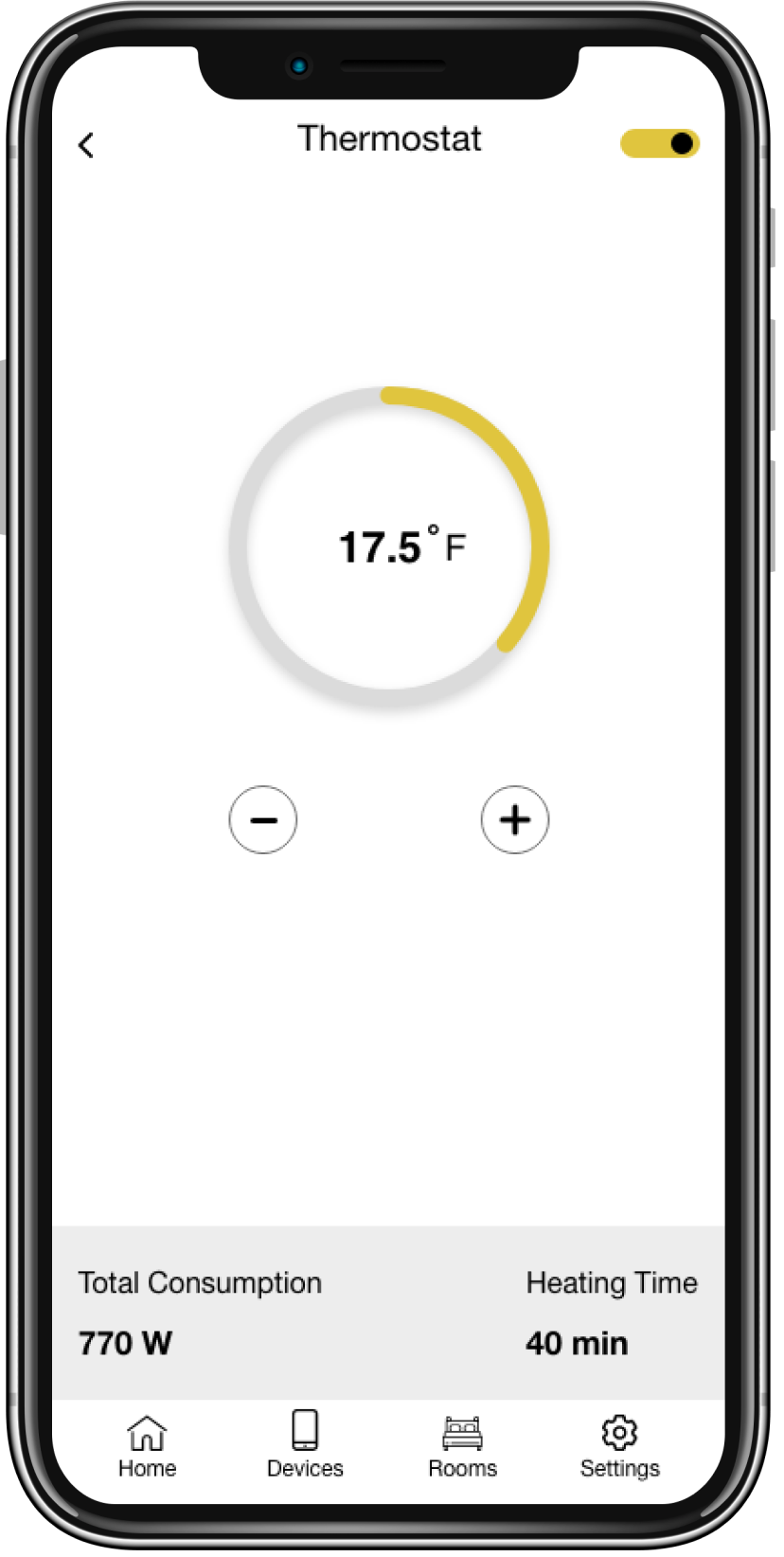
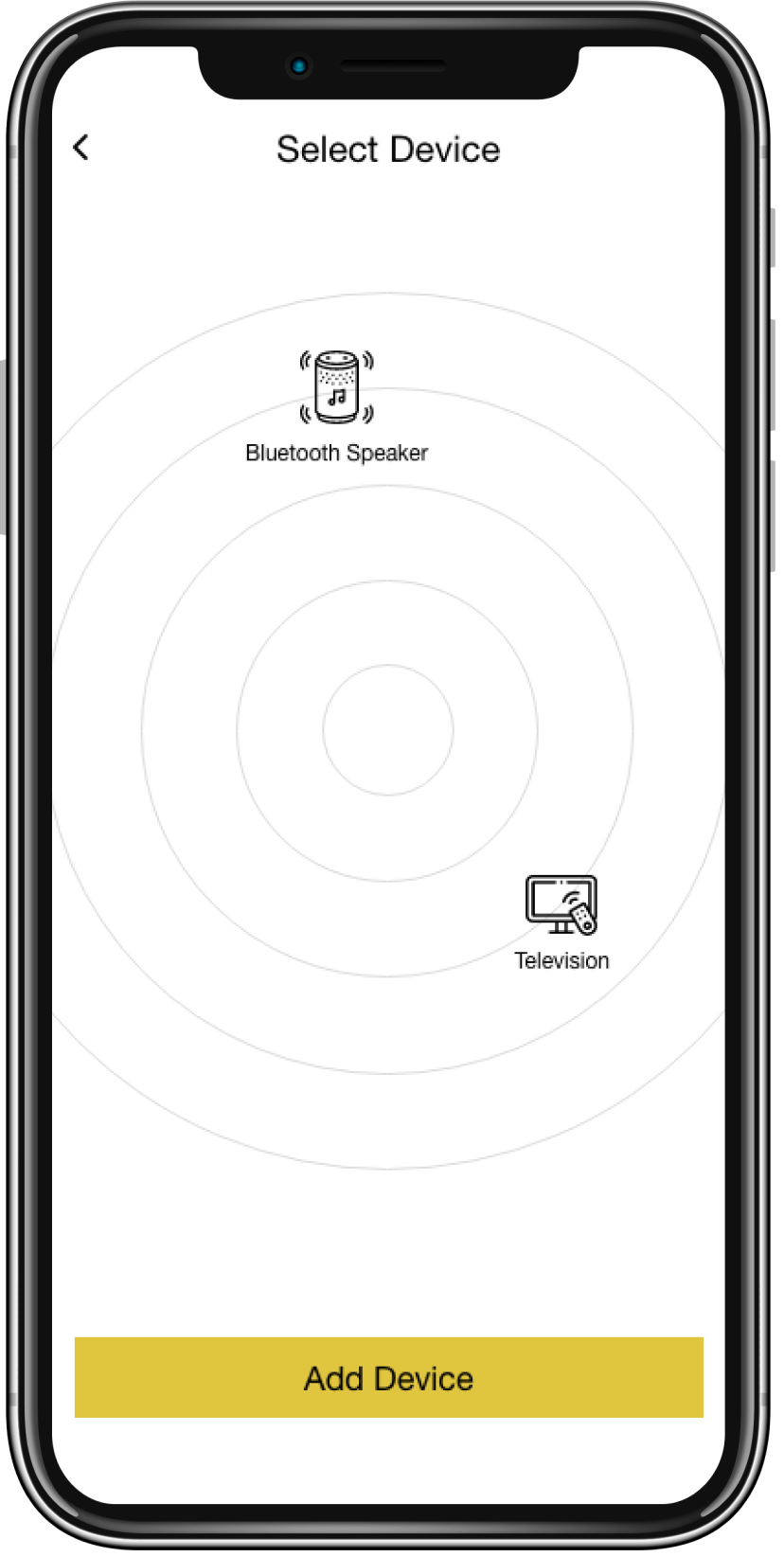
Select Device Screen
On this Select Device screen people can see the different devices that are available in the room, they can select any device that they wanted to add in the app.

Book a free consultation
Have doubts or questions about your next projects? Let our team help you address these issues.
Book a Consultation